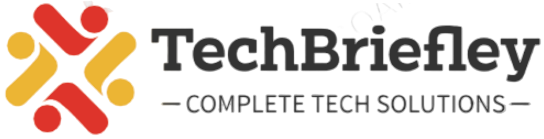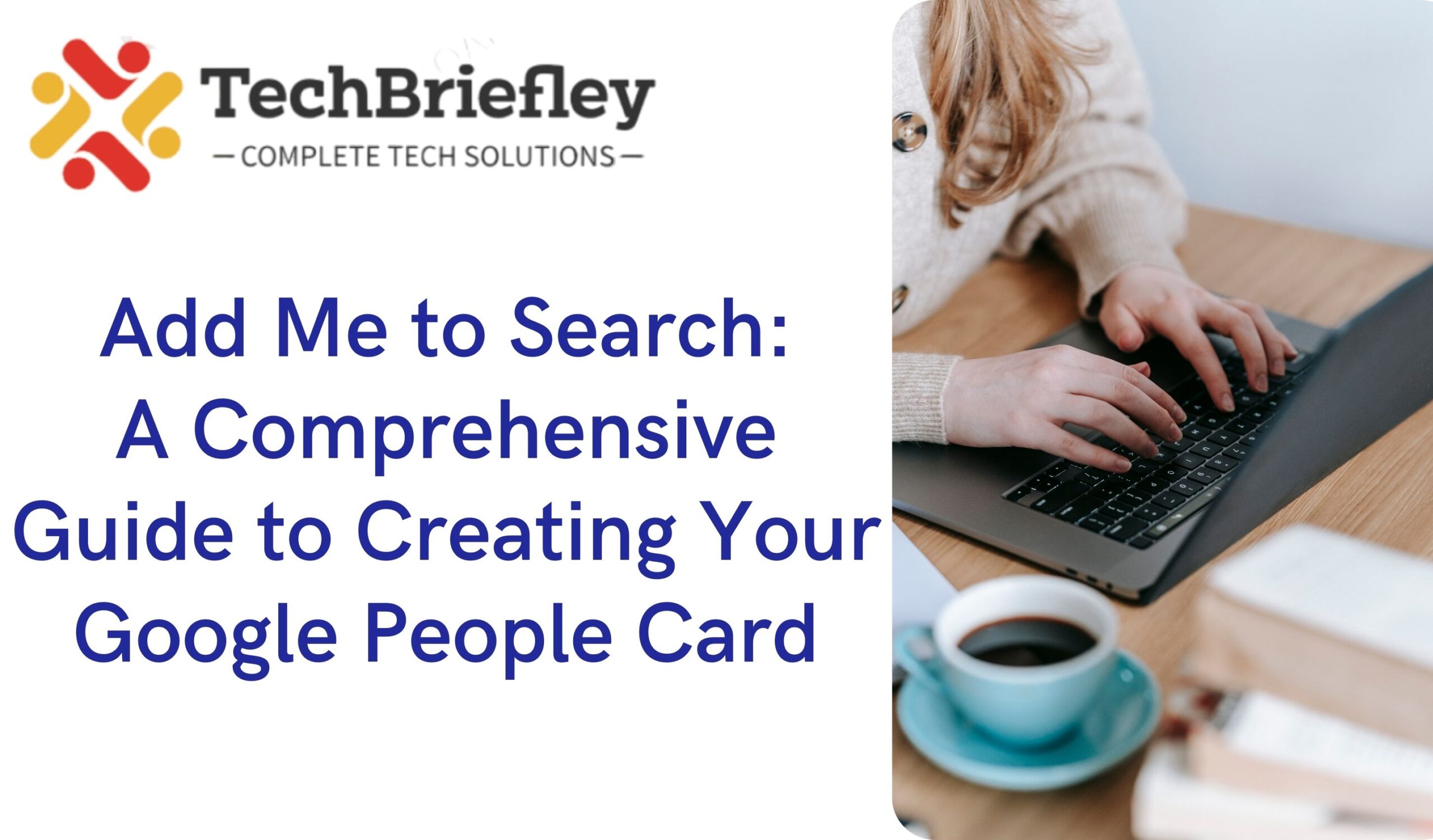In today’s digital age, establishing an online presence is crucial, not just for high-profile individuals and celebrities but for everyone. Google’s “Add Me to Search” feature provides a unique opportunity for individuals, including small business owners, freelancers, and entrepreneurs, to create a virtual Google People Card. This card acts as a personalized search profile, making it easier for people worldwide to discover and connect with you. Let’s delve into the step-by-step process and explore the key aspects of this valuable feature.
What is Add Me to Search on Google?
“Add Me to Search on Google” is a powerful tool offered by Google that allows you to curate and manage the information displayed about you in Google search results. Whether you’re looking to promote your business or enhance your profile, this feature empowers you to shape how you appear in search results. Think of it as your virtual business card, providing a concise yet comprehensive overview of who you are and what you do.
Importance of Add Me to Search in Google
1. Enhanced Online Visibility
By adding yourself to Google Search, you assert your presence on the world’s largest search engine. This increased visibility is particularly beneficial for individuals with common names, as it distinguishes you and ensures that searchers find the right person.
2. Digital Calling Card
Your public “Add Me to Search” profile serves as a centralized hub for individuals seeking information about you or your business online. It streamlines the process, offering easy access to crucial details and fostering potential connections and collaborations.
3. Social Media Reach Expansion
The People Card allows you to include links to your social media accounts. This not only provides searchers with additional avenues to connect with you but also contributes to the overall growth of your social media presence.
4. Personal Branding
Building and maintaining a consistent personal brand is vital. The People Card aids in this endeavor by allowing you to control the narrative, presenting an authentic and essential profile of yourself to the online world.
What is a Google People Card?
A Google People Card is essentially a virtual visiting card displayed at the top of Google Search results when someone searches for your name. It contains details such as your name, job title, location, and a website link. In addition, you can include social media profiles and contact information, making it a dynamic and informative snapshot of your identity.
People Cards play a crucial role in managing your online presence and simplifying the process for others to find your contact details and social media links.
How to Create a Google People Card using Add Me to Google Search?
Now, let’s delve into the step-by-step process of creating your Google People Card:
Requirements:
– Ensure you’re using a mobile phone (the feature is visible only on mobile).
– The feature is currently available in select countries, including India, Kenya, Nigeria, and South Africa.
– Set the language to English or Hindi.
– Have an active Google account and a unique mobile number for verification.
Steps:
Step 1: Open the Google Search on your mobile phone and search for “add me to Search.”
Step 2: Scroll until you find the “Add yourself to Google Search” section and tap on “Get Started.”
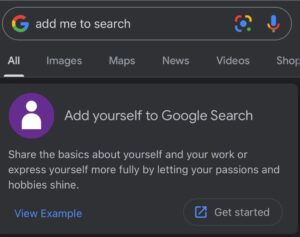
Step 3: Enter your mobile number for verification (optional for public display).
Step 4: Fill in your details, including name, location, about, occupation, education, website, social profiles, email, phone number, and hometown.
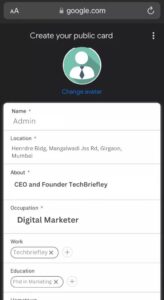
Step 5: Preview your People Card, ensuring all details are accurate.
Step 6: Submit your card. Google mentions that it may take a few hours for it to show up in search results.
For those with common names, adding a distinguishing factor, such as a profession or location, can help avoid confusion.
How to Effectively Edit and Remove Information from Your Google People Card?
Ensuring that your Google People Card is accurate and up-to-date is crucial for maintaining a positive online presence. Whether you’ve changed jobs, moved locations, or updated your contact information, regularly editing your People Card keeps your virtual identity current. Additionally, circumstances may arise where you decide it’s necessary to remove your People Card from search results altogether. Here’s a comprehensive guide on both editing and removing information from your Google People Card:
Editing Your People Card:
Step 1: Navigate to Google Search and Sign In
Before you embark on editing your People Card, ensure you are signed in to your Google account. Navigate to Google Search on your preferred device.
Step 2: Search for “Edit My People Card”
In the Google Search bar, type “edit my people card” and hit Enter. This specific search query will direct you to the section where you can make alterations to your People Card.
Step 3: Locate and Tap the “Edit” Button
Once you’ve searched, your People Card will be displayed prominently. Look for the “Edit” button, usually located at the top of your card. Click or tap on it to initiate the editing process.
Step 4: Make Necessary Changes to Fields
Upon clicking the “Edit” button, a user-friendly interface will appear, allowing you to modify various fields on your People Card. You can update information such as your job title, location, educational background, contact details, and more. Ensure that the information you provide is accurate and reflects your current status.
Step 5: Preview and Save Changes
After making the desired changes, it’s advisable to preview your updated People Card before saving. This step allows you to confirm that all alterations are accurate and visually appealing. If everything looks satisfactory, proceed to save the changes.
Removing Your People Card:
Step 1: Initiate a Google Search for “Edit My People Card”
To remove your People Card from Google Search, initiate a new search by typing “edit my people card” in the Google Search bar.
Step 2: Scroll Down to Find Removal Option
As you scroll down on the search results page, you’ll come across the section related to managing your People Card. Look for the option that reads “Remove my search card from Google.” This option is typically located towards the bottom of the page.
Step 3: Confirm Your Decision to Remove
Once you’ve located the “Remove my search card from Google” option, click or tap on it. A confirmation prompt will appear, ensuring that you genuinely want to remove your People Card from search results. Confirm your decision and the removal process will be initiated.
Additional Considerations:
Verification Process: Google may have a verification step to confirm your identity before allowing edits or removal. This often involves re-entering your Google account password or using two-factor authentication.
Timelines for Changes: It’s important to note that changes to your People Card may not reflect immediately in search results. Google mentions that it may take some time for the updated information or removal to be processed.
By following these detailed steps, you can seamlessly edit and remove information from your Google People Card, allowing you to have precise control over your online identity. Regularly updating this virtual representation ensures that individuals searching for you receive accurate and relevant information.
Frequently Asked Questions (FAQs)
Q1. What is a Google People Card?
A Google People Card is a virtual visiting card displayed at the top of Google Search, containing an introduction about yourself, contact details, websites, and social media handles. It appears in search results for your name if it is up-to-date and routinely maintained.
Q2. Which social media handles can I add to my People Card?
You can add links to various social networking sites, including Facebook, Twitter, Instagram, LinkedIn, Pinterest, SoundCloud, and YouTube.
Q3. Why can’t I add a People Card to Google Search?
If you reside in a country where the feature is not available, or if you’re not using English or Hindi as the language on Google Search, or if you’re not logged into the associated Google account, you may not be able to add a People Card.
Q4. What are some tips for maintaining my People Card on Google?
Regularly update information such as your current job, address, and university details. Ensure your bio is accurate, and your social media links are correct. Google values up-to-date information.
Q5. Why is my People Card not visible on Google Search?
If your People Card hasn’t been updated recently, Google may stop showing it, assuming it has outdated information. Ensure you’re signed into the correct Google account and that the Web & App Activity setting is turned on.
Q6. Which countries have the Add Me to Search feature on Google?
The “Add Me to Search” feature is currently available in India, Kenya, Nigeria, and South Africa.