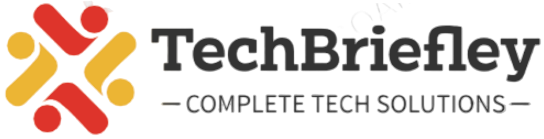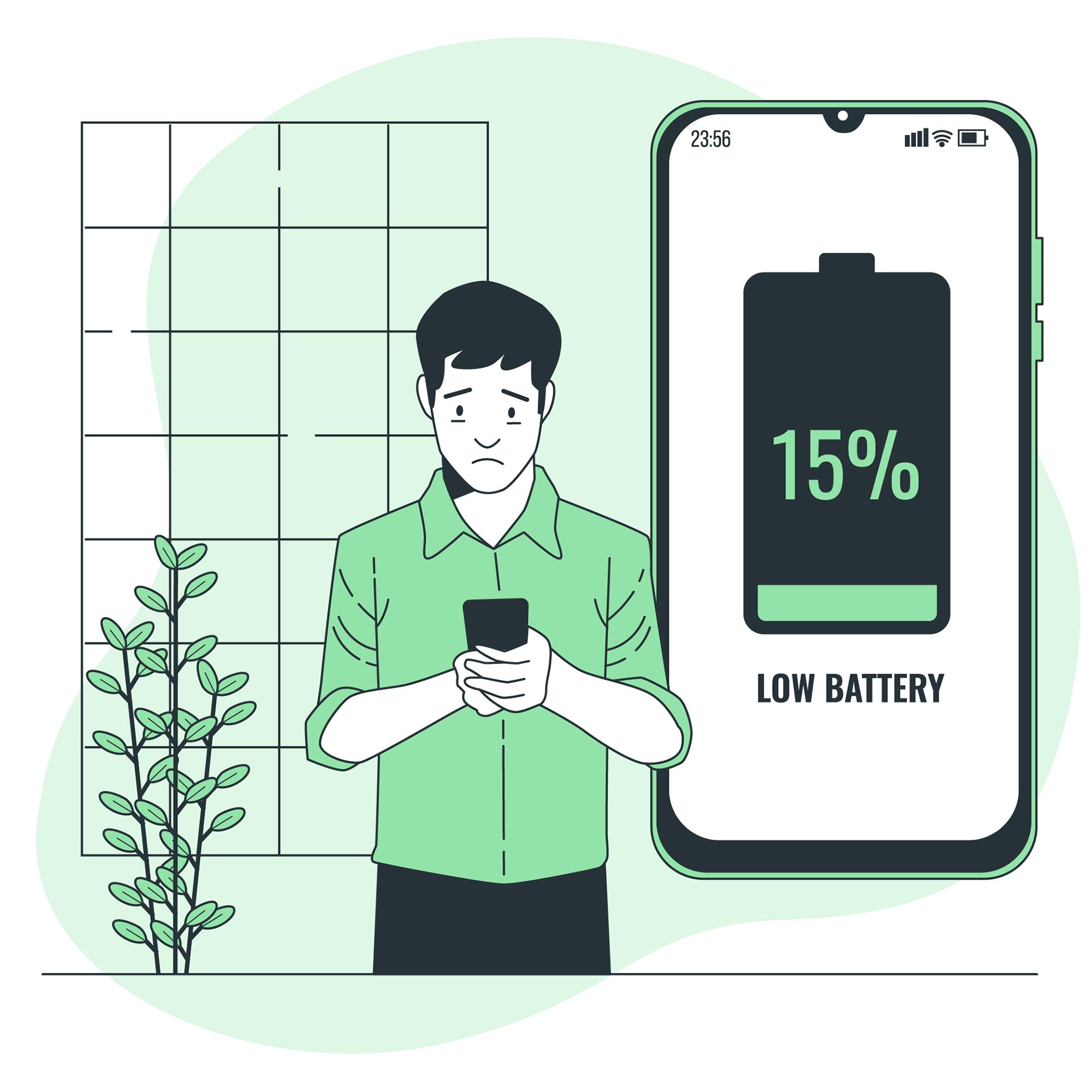In the era of smartphones and smart devices, battery life is a crucial aspect that can significantly impact the overall user experience. Manufacturers understand this concern and, as a result, have integrated battery saver features into their devices. In this guide, we will explore how to turn on and off battery saver mode on various Android and iOS devices, shedding light on popular battery saver apps and addressing common queries about battery saver functionality.
Battery Saver Mode
Before we delve into the step-by-step guides, let’s briefly understand what battery saver mode does. Essentially, battery saver mode is a setting that conserves battery life by limiting background processes, reducing screen brightness, and tweaking various settings. When activated, it ensures that your device operates in a more power-efficient manner.
How to Turn on Battery Saver: A Unified Approach
Whether you’re an Android User or an iPhone Lover, activating battery saver mode is a straightforward process.
For Android Devices:
Navigate to Settings: Open the Settings app on your Android device. This can usually be found in the app drawer or by swiping down and tapping the gear icon.
Select “Battery” or “Battery & Device Care”: Look for the “Battery” section in your settings. In some Android versions, this might be labeled as “Battery & Device Care.”
Activate Battery Saver: Find the “Battery Saver” option and toggle it on. Some devices may offer additional settings, allowing you to customize when battery-saver mode is activated.
For iOS Devices (iPhone/iPad):
Access Settings: Open the Settings app on your iPhone or iPad.
Navigate to Battery: Scroll down and tap on “Battery.”
Enable Low Power Mode: Toggle the switch next to “Low Power Mode” to turn on battery saver.
These steps should work for most Android and iOS devices, ensuring that you can easily extend your battery life when needed.
How to Turn Off Battery Saver?
Deactivating battery saver mode is just as simple.
For Android Devices:
Return to Battery Settings: Open the Settings app and navigate back to the “Battery” section.
Toggle off Battery Saver: Locate the “Battery Saver” option and toggle it off.
For iOS Devices (iPhone/iPad):
Go Back to Settings: Access the Settings app on your iOS device.
Turn Off Low Power Mode: Scroll down to “Battery” and toggle off “Low Power Mode.”
These steps ensure that you regain the full functionality of your device once you no longer require battery saver mode.
Popular Battery Saver Apps and Software
While built-in battery saver features are effective, there are third-party apps that offer additional customization and optimization. Here’s a table highlighting some popular battery saver apps and software for both Android and iOS:
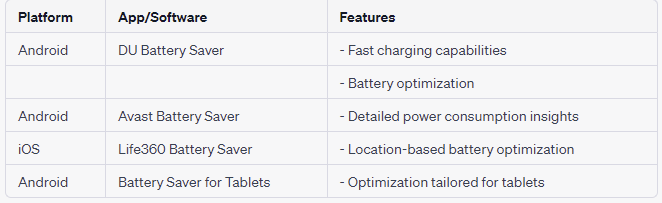
Common Questions about Battery Saver
What Does Battery Saver Mode Do?
Battery saver mode conserves battery life by limiting background processes, reducing screen brightness, and tweaking device settings to ensure power efficiency.
Does Battery Saver Really Work?
Yes, battery saver modes are effective in extending battery life by optimizing the device’s performance and reducing power consumption.
Can Battery Saver Degrade Alarm Functionality?
While in battery saver mode, some devices may limit certain background processes, potentially affecting alarm functionality. However, this varies by device, and critical functions like alarms are often prioritized.
Is Avast Battery Saver a Good Option?
Avast Battery Saver offers insights into power consumption and can be a good option for users who want a detailed view of their battery usage.
How to Turn On Battery Saver on Chromebook?
On a Chromebook, battery saver can usually be activated by clicking on the battery icon in the system tray and selecting the battery saver option.
Windows 10 Battery Saver Won’t Turn On – What to Do?
If Windows 10 battery saver won’t turn on, ensure that your device meets the requirements for battery saver mode and consider updating your operating system.
Conclusion
Using battery saver feature on your Android or iOS device is essential for optimizing your device’s performance and extending its battery life. Whether you’re using an iPhone, iPad, Android tablet, or smartphone, these simple steps ensure that you can easily toggle battery saver on and off. Additionally, exploring third-party battery saver apps can provide additional customization options for users who want more control over their device’s power consumption. As technology advances, battery optimization continues to be a priority, ensuring that users can enjoy a seamless experience without constantly worrying about running out of battery power.