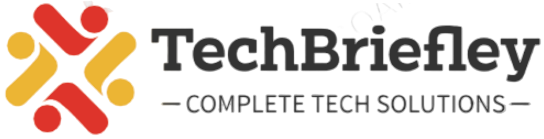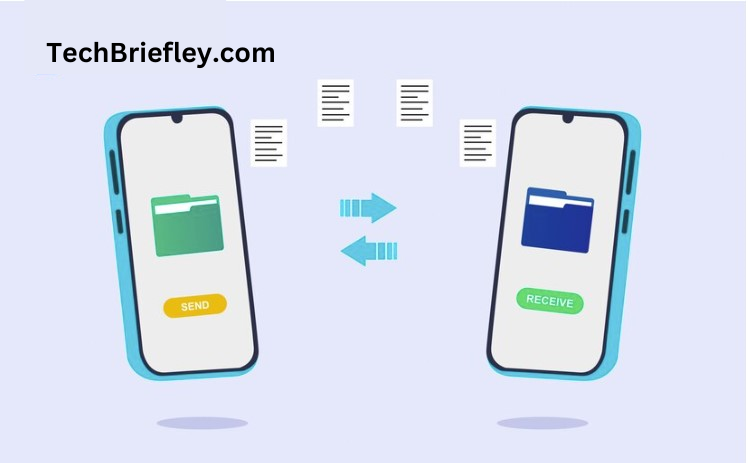In the dynamic world of smartphones, the need to clone an iPhone can arise for various reasons, from upgrading to a new device to ensuring data safety. Cloning an iPhone involves transferring all your data, apps, and settings to another iPhone, creating a mirror image of your current device. In this comprehensive guide, we’ll explore the step-by-step process of cloning an iPhone and address common questions related to iPhone cloning.
What Does iPhone Cloning Mean?
IPhone cloning refers to the process of duplicating the content and settings of one iPhone onto another. This can be particularly useful when upgrading to a new iPhone or when setting up a replacement device.
Can iPhones be cloned?
Yes, iPhones can be cloned, but it’s important to note that this process is legal only when done for personal use or when setting up a new device that you own.
Complete Guide on How to Clone an iPhone
Using iCloud:
Step 1: Back Up Your Old iPhone
Connect your old iPhone to Wi-Fi.
Go to “Settings” Select > [Your Name] > “iCloud.”
Tap “iCloud Backup” and turn it on.
Tap “Back up now” to start the backup.
Step 2: Set Up Your New iPhone
Turn on your new iPhone.
Follow the on-screen instructions until you reach the “Apps & Data” screen.
Choose “Restore from iCloud Backup.”
Sign in to your iCloud account.
Then Select the latest backup from your old iPhone.
Step 3: Complete the Setup
Stay connected to Wi-Fi and wait for the process to complete.
Enter your Apple ID and password.
Set up Face ID or Touch ID.
Finish the setup by following the instructions shown on the screen.
Using iTunes:
Step 1: Back Up Your Old iPhone
Connect your old iPhone to your computer and open iTunes.
Select your device in iTunes.
Click “Back up now” to create a local backup.
Step 2: Restore to Your New iPhone
Connect your new iPhone to your computer.
Select your device in iTunes.
Choose “Restore Backup.”
Select the latest backup from your old iPhone.
Step 3: Complete the Setup
Wait for the restore process to finish.
Disconnect your new iPhone and complete the setup on the device.
Common Questions about iPhone Cloning
1. Can the iPhone Be Cloned Without an iCloud Password?
No, to clone an iPhone using iCloud, you need the iCloud password associated with the Apple ID linked to the device. This will ensure the security and privacy of your data.
2. Can iPhones be Cloned Remotely?
No, legitimate iPhone cloning requires physical access to both the source and destination devices. Any claims of remote iPhone cloning are likely scams.
3. How to Check If My Phone Is Cloned iPhone?
To check if your iPhone is cloned, monitor your device for unusual activities such as unexpected data usage, strange apps, or unauthorized access. If you suspect cloning, contact Apple Support.
4. How to Clone WhatsApp on iPhone?
WhatsApp does not support direct cloning between iPhones. To transfer WhatsApp data, use the built-in transfer feature within WhatsApp or third-party tools like Dr.Fone or iTransor.
Also read: How to Leave a Voicemail without Calling on iPhone?
Conclusion
Cloning an iPhone is a straightforward process when done through legitimate methods such as iCloud or iTunes. It ensures a smooth transition of data and settings to a new device. However, it’s crucial to prioritize the security of your data and only engage in iPhone cloning for personal use or when setting up your own devices. If you ever encounter suspicious activities or suspect unauthorized cloning, promptly contact Apple Support for assistance. Following these guidelines will help you clone your iPhone seamlessly while safeguarding your privacy and data integrity.