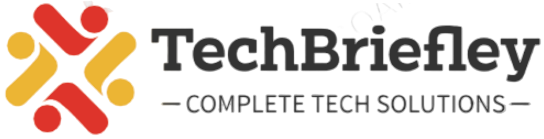In our digitally connected world, text messages have become an integral part of our communication. Whether you need a hard copy of important conversations for legal purposes, sentimental reasons, or to have a physical record, printing text messages from your iPhone or Android device is a valuable skill to have. In this comprehensive guide, we’ll explore both manual methods and user-friendly tools to print text messages from your iPhone or Android device for free.
Printing Text Messages from iPhone
Manual Methods:
1. Take Screenshots:
Open the text message conversation on your iPhone.
Take screenshots by pressing the Side Button and Volume Up button simultaneously (On iPhones with a Home Button, press the Home Button and the Side Button).
Find the screenshots in your Photos app.
Print the screenshots from your computer or transfer them to a printer-enabled device.
2. Email to Yourself:
Open the text message conversation.
Tap and hold the message bubble until the options appear.
Select “More” and choose the messages you want to print.
Tap the forward arrow, enter your email address, and send.
Open your email on a computer and print the messages.
Using Third-Party Apps:
1. Decipher TextMessage:
Download and set up Decipher TextMessage on your computer.
Connect your iPhone to the computer.
Open the software, select your device, and choose the conversation.
Click “Export” to save the messages in a printable format.
2. iMazing:
Download and install iMazing on your computer.
Connect your iPhone.
Click on your device, select “Messages,” and choose the messages you want.
Export the messages to a printable format.
Printing Text Messages from Android

Manual Methods:
1. Take Screenshots:
Access the text message conversation on your Android device.
Depending on your device, take screenshots using the appropriate button combination.
Find the screenshots in your Photos or Gallery app.
Print the screenshots using a printer-enabled device.
2. Copy and Paste:
Open the text message conversation.
Press and hold the message, then select “Copy.”
Paste the copied message into a document or email.
Send the document or email to your computer and print it.
Using Third-Party Apps:
1. SMS Backup & Restore:
Get the SMS Backup & Restore app from the Google Play Store and install it.
Back up your text messages using the app.
Transfer the backup file to your computer.
Use compatible software to open and print the messages.
2. Droid Transfer:
Download and install Droid Transfer on your computer.
Connect your Android device to the computer.
Open Droid Transfer, select “Messages,” and choose the messages to print.
Export the messages to a printable format.
Printing Text Messages for Legal Purposes
If you need to print text messages for legal purposes, such as for court proceedings, it’s crucial to follow proper procedures to ensure the integrity and admissibility of the evidence. While the above methods are suitable for personal use, it’s advisable to consult with legal professionals to ensure compliance with the necessary legal standards.
Also read: How to Leave a Voicemail without Calling on iPhone?
Conclusion
Printing text messages from your iPhone or Android device can be done through both manual methods and third-party apps. Whether it’s for preserving memories or preparing evidence for legal proceedings, these methods provide a user-friendly approach to achieving your goal. Remember to consider the specific requirements for legal purposes and consult with professionals when needed. By following this comprehensive guide, you can easily create hard copies of your important text message conversations.