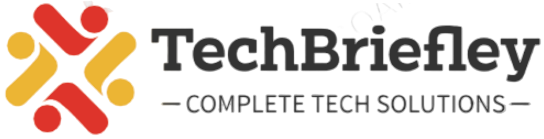Returning items on Amazon is usually a straightforward process, but what if you’ve initiated a return and changed your mind? Can you cancel it? The answer is yes! In this guide, we’ll walk you through the simple steps to cancel a return on Amazon using both the website and the mobile app. Additionally, we’ll address common questions and concerns about the cancellation process.
Canceling a Return on Amazon Website:
Visit Amazon Website:
Open your preferred web browser and go to the Amazon website. Log in to your Amazon account. If you are already logged in then proceed to the next step.
Go to Your Orders:
Hover over the “Account & Lists” dropdown menu and select the “Your Orders” option from there.
Locate the Order:
Find the order that includes the item you want to cancel the return for.
Click “Return or Replace Items”:
On the order details page, look for the “Return or Replace Items” button. Click on it.
View Return Status:
In the return and refund details, you’ll see the status of your return. If it’s still in a cancellable state, there should be an option to cancel the return.
Cancel Return:
Click on the “Cancel This Return” button or a similar option to cancel the return.
Confirm Cancellation:
Amazon may ask you to confirm your decision. Follow the prompts to finalize the cancellation.
Check Status:
After canceling, double-check the return status to ensure it’s successfully canceled.
Canceling a Return on Amazon App:
Open Amazon App:
Launch the Amazon mobile app on your device. Log in if required.
Go to Your Orders:
Tap on the three horizontal lines at the top left to open the menu. Select “Your Orders.”
Find the Order:
Locate the order that contains the item you wish to cancel the return for.
Access Return Details:
Tap on the order, and you should see an option for “Return or Replace Items.” Select this to view return details.
Cancel Return:
If the return is still eligible for cancellation, there should be an option to cancel it. Tap on “Cancel This Return.”
Confirm Cancellation:
Confirm your decision to cancel the return by following the on-screen instructions.
Verify Cancellation:
After canceling, check the return status to make sure the cancellation was successful.
Also read: Enhance Your Gaming Experience with a Joy-Con Comfort Grip
Common Questions and Concerns:
Q1: Can I cancel a return on Amazon and then return it again?
A: Yes, canceling a return doesn’t prevent you from initiating a new return for the same item if needed.
Q2: What happens if I cancel a return on Amazon?
A: If you cancel a return, the item stays with you, and the return process is halted. The order returns to its original status.
Q3: How do I cancel a return request on Amazon?
A: The process for canceling a return request is the same as canceling a return. Follow the steps mentioned above on the website or the app.
Conclusion
Canceling a return on Amazon is a simple and easy process. Whether you’re using the website or the mobile app, the steps are straightforward. Just remember to check the return status afterward to ensure your cancellation is processed successfully. With this guide, you can easily manage your returns on Amazon hassle-free!