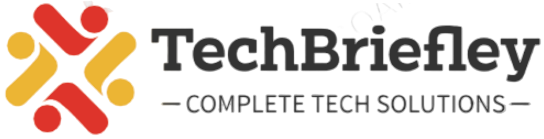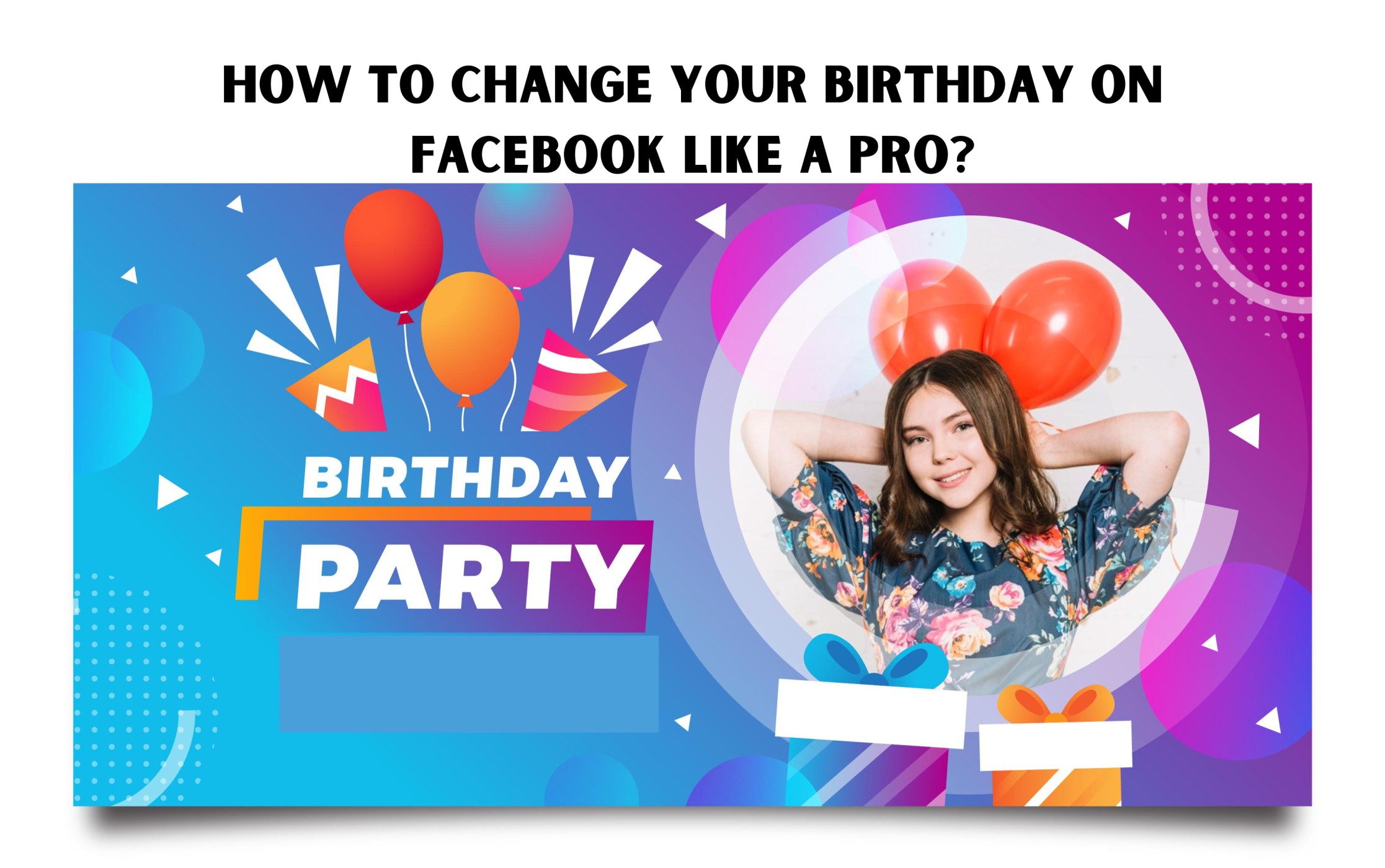Facebook serves as a digital reflection of our lives, and ensuring that your profile information is accurate is key to an authentic online presence. Changing your birthday on Facebook is a common need, whether you made an error during the initial setup or simply want to keep your information up-to-date. In this comprehensive guide, we’ll delve deeper into the process, address potential issues, and offer additional insights for managing birthdays on Facebook.
Step 1: Access Your Facebook Account
Logging in to your Facebook account is the first step. Make sure you are using a device that is convenient for you, be it your computer, tablet, or smartphone. Once logged in, navigate to your profile by clicking on your profile picture or name.
Step 2: Locate and Edit Your Birthday
About Section: On your profile page, locate the “About” section, typically found below your cover photo.
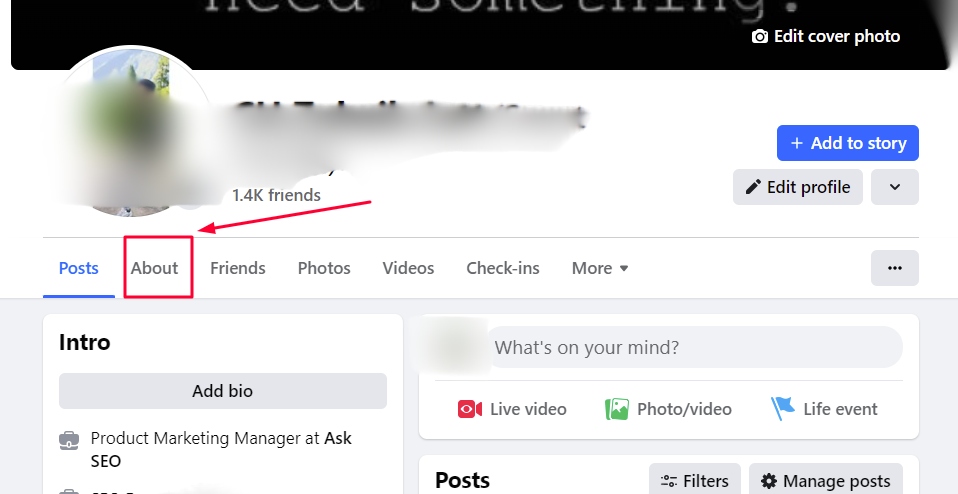
Contact and Basic Info: Under “About,” find and click on the “Contact and Basic Info” tab. This is where you manage fundamental information on your profile.
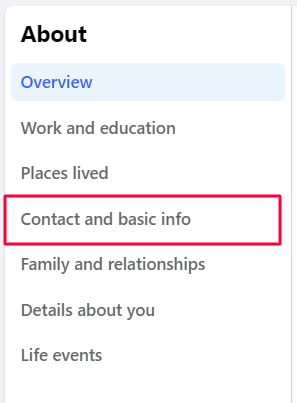
Basic Info Section: Look for the “Basic Info” section, where you will find your birthday. Next to your birthday, you will see an “Edit” button—click on it to proceed.
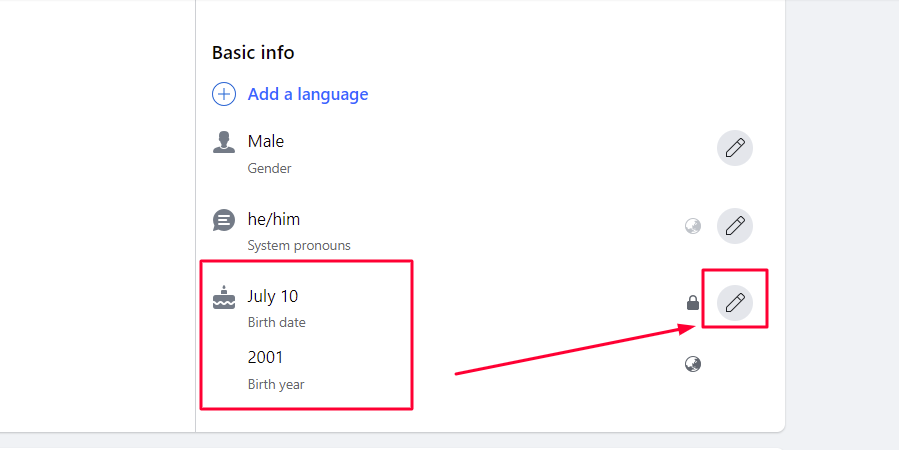
Step 3: Adjust Your Birthday Settings
Select Correct Date: Choose the correct day, month, and year for your birthday from the drop-down menus. Ensure accuracy to avoid any future complications.
Set Privacy Level: Set the privacy level for your birthday using the audience selector. Choosing from options like Public, Friends, Only Me, or Custom allows you to control who sees your birthday information.
Save Changes: Click “Save Changes” to update your birthday. Your profile will now reflect the accurate information you’ve provided.
Solving Common Issues and FAQs:
Issue 1: Not Receiving Birthday Notifications
If you’re experiencing difficulties receiving birthday notifications:
Notification Settings: Navigate to Settings > Notifications on Facebook.
Enable Birthday Notifications: Ensure that “Birthday” notifications are enabled.
Issue 2: Unable to Change Birthday After Limit
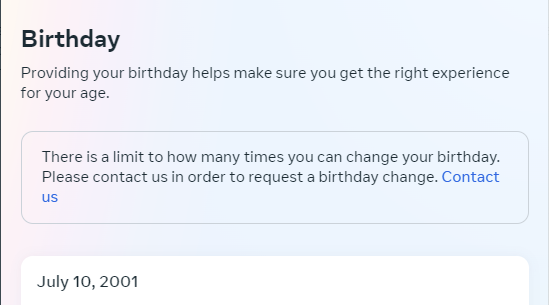
Facebook has restrictions on the number of times you can change your birthday. If you’ve reached this limit:
Contact Support: Reach out to Facebook support for assistance. They may be able to help you navigate the limitations.
Issue 3: Replying to Birthday Wishes
To efficiently reply to all birthday wishes on your timeline:
Create a Gratitude Post: Click on “Write Something” on your timeline, express your thanks, and tag everyone in the post.
Pro Tip: Explore Facebook’s “Events” feature to manage birthday invitations and celebrations.
Conclusion
Changing your birthday on Facebook is not only about updating a date but also ensuring your digital presence reflects who you are. This comprehensive guide equips you with the knowledge to navigate through the process smoothly, addressing common issues and providing tips for an enhanced Facebook birthday experience.
Remember, Facebook is a dynamic platform, and understanding its features empowers you to curate a personalized and enjoyable social media journey. So, go ahead, update your birthday, and continue celebrating life with your online community!
Expand Your Facebook Knowledge:
If you’re interested in exploring more Facebook features and enhancing your social media experience, consider checking out Facebook’s help center or community forums for additional insights and tips. The world of Facebook is vast, and there’s always something new to discover!