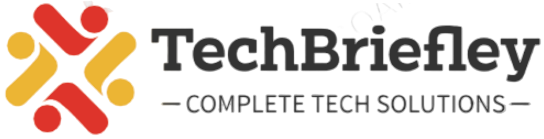In the modern age of instant messaging, Telegram has emerged as one of the most popular platforms for communication. While Telegram allows you to share and view videos within the app, you might sometimes want to download Telegram videos for offline viewing or sharing. In this guide, we’ll walk you through the step-by-step process of downloading videos from Telegram on both your phone and PC.
Downloading Telegram Videos on Your Phone:
Method 1: Using Telegram’s Built-in Feature
Open Telegram:
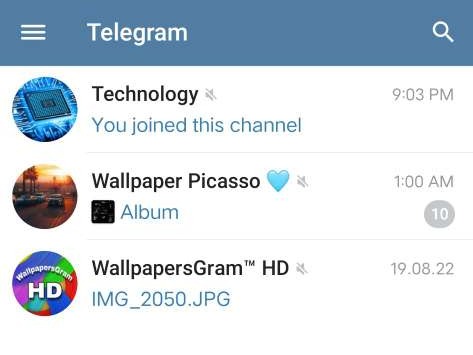
Launch the Telegram app on your phone.
Find the Video:
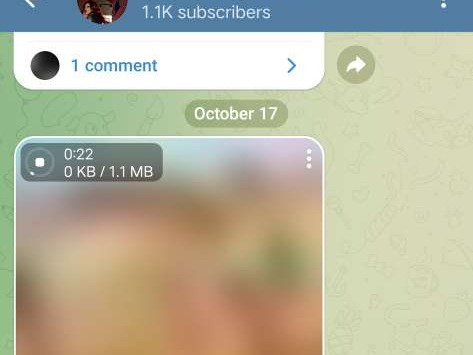
Go to the chat or channel where the video is situated.
Tap and Hold:
Tap and hold on to the video you want to download. This will select the video.
Download Option:
Search for the download symbol, typically represented as a downward-pointing arrow, and give it a tap.
Access Downloads:
To access your downloaded video, go to the “Downloads” or “Saved” section in your Telegram app.
Method 2: Using a Telegram Video Downloader App
Mobile Apps for Downloading Telegram Videos:
Instube (Android):
Instube is a versatile telegram video download app that supports downloading videos from various platforms. It’s user-friendly and has a built-in browser for easy access to content.
AhaSave Video Downloader (Android):
AhaSave is an Android video downloader that supports Telegram and various other platforms. It allows you to save telegram video and even supports multiple downloads simultaneously.
Documents by Readdle (iOS):
For iOS users, the Documents app by Readdle can be used as a file manager and downloader. You can use its built-in browser to access Telegram and download videos.
Open the App:
Launch the downloaded app and log in with your Telegram account.
Authorize Access:
Follow the on-screen instructions to authorize the app’s access to your Telegram account.
Choose Video:
Explore and choose the telegram video you wish to download.
Download Video:
Look for the download option within the app and tap to start the download process.
Apps for Video Management and Playback:
MX Player (Android/iOS):
MX Player is a popular video player that also has the capability to stream and download videos. It is compatible with multiple video formats and provides an intuitive user interface.
VLC for Mobile (Android/iOS):
VLC is a highly versatile media player that supports a wide range of formats. It allows you to play and manage videos and can also be used for streaming.
Apps for File Management:
Files by Google (Android):
Files by Google is a file management app that helps you clean up space on your phone. It includes a file explorer and a convenient way to manage downloaded videos.
Documents (Android/iOS):
Documents by Readdle, in addition to being a downloader, is also an excellent file manager. It helps organize and manage your downloaded content efficiently.
Tips for Downloading and Managing Videos:
Respect Copyright and Terms of Service:
Always make sure you have the proper authorization to download and utilize the content.
Respect the copyright policies and terms of service of the platforms you’re using.
Check App Permissions:
Before downloading any app, review the permissions it requires. Exercise caution when providing unnecessary permissions to your device.
Regularly Clear Cache and Unused Files:
To maintain optimal performance, regularly clear cache and unused files using built-in tools or third-party apps.
Remember to download apps from official app stores to ensure they are secure and regularly updated. Additionally, it’s crucial to comply with the terms of use of the platforms you are downloading content from to avoid any legal issues.
Downloading Telegram Videos on Your PC:
Method 1: Using Telegram Desktop App
Download Telegram Desktop:
If you haven’t already, download and install the Telegram Desktop app on your PC.
Open the App:
Launch the Telegram Desktop app and log in with your account.
Find the Video:
Locate the chat or channel where the video is located.
Download Video:
Right-click on the video and select the download option.
Method 2: Using a Telegram Video Downloader for PC
Install a Video Downloader Software:
Search for a Telegram video downloader for PC, such as “4K Video Downloader” or “JDownloader.”
Install and Launch:
Download, install, and launch the chosen software on your PC.
Copy Video URL:
In the Telegram app, right-click on the video and copy it’s URL.
Paste URL in the Downloader:
Paste the copied URL into the designated area in the video downloader software.
Download Video:
Initiate the download process within the software.
Popular Telegram Video Downloader Apps and Software:
Video Downloader for Telegram (Phone)
4K Video Downloader (PC)
JDownloader (PC)
Conclusion
Downloading videos from Telegram is a simple process, whether you’re using your phone or PC. By following these steps, you can save your favorite videos and enjoy them offline whenever you want. Always respect copyright and privacy rules when downloading and sharing videos from any platform.